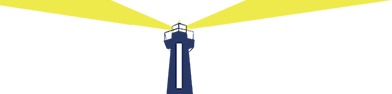Ensuring that your computer’s software stays up to date is always crucial for security and for the performance of the software. Outdated operating systems, web browsers, or other essential applications can result in malfunctions and expose you to potential threats. It’s important to be aware that hackers can disguise malware as critical web browser updates.
The Proliferation of Fake/Malicious Updates, with a Significant Surge Among Apple Users
We’ve moved beyond the era where Apple users believed their Macs were impervious to viruses and malware. Specifically addressing Apple users, a strain of malware is widespread on MacOS devices, although it targets both Windows and Mac systems. This represents one of the initial social engineering campaigns affecting both operating systems through deceptive browser updates.
Here’s how it operates:
A seemingly legitimate window or popup prompts you to download the latest version of Google Chrome or Safari. It claims there are security fixes or updates available and encourages you to download or click a button to update your browser.
The appearance is so authentic that it can deceive almost anyone.
Instead of installing a genuine update, your computer becomes infected with a malware called Atomic Stealer. This malicious software is designed to pilfer your credentials, cookies, browser history, capture your screen, and record keystrokes, making it highly perilous. Although Atomic Stealer is not a new threat, this method adds another layer to its ability to propagate by tricking users.
Preventing Deceptive Browser Updates
You’ll want to ensure that your computer or laptop has updated antivirus software at all times. You should always implement multi-factor authentication on accounts that support it, providing an additional safeguard in case your passwords are compromised. Another tip is to exercise caution and refrain from clicking on suspicious links or downloading attachments—an elementary yet effective practice to avoid malware infections. Finally, you will want to install updates and software solely from reputable sources.
Guidelines for Updating Google Chrome
Open your Chrome Browser, click on the three-dot icon at the top right, then navigate to Help > About Google Chrome. A new tab will appear, checking if you have the latest version and enabling an update if available.
Instructions for Updating Safari
Access the Apple menu > System Settings, then click Software Update. If updates are available, they will run, prompting a restart to complete the process.
In the event you encounter any unusual warnings or notifications, it’s advisable to consult with Innovative Network Solutions IT professionals. Reach out to us today at 866-572-2850 for any assistance you may need.